Trying to sign up for Grindr should be easy. You download the app, enter your details, and get ready to meet new people… until “You’re almost there! To help us fight spam, please complete this verification step”. Or “Validation Failed, please try again” on Grindr
Sometimes it’s followed by “Something went wrong. Tap to retry”. Other times, you’re met with a blank white screen and endless waiting. It can feel like hitting a brick wall, especially if you just want to get back on the app.
Why Does the Spam Verification Error Happen on Grindr?

Grindr uses a spam verification process during sign-up to protect users from bots and scammers. Usually, it involves a CAPTCHA challenge or sending a one-time SMS code.
This specific problem is different from the broader “Registration Error”, although both can appear during sign-up and be equally frustrating.
Several things can trigger this problem, and knowing which one applies to you is the key to fixing it:
- Server problems on Grindr’s side, like temporary outages or overloads.
- Suspicious behavior, such as deleting and recreating accounts frequently, reinstalling the app many times, or attempting multiple sign-ups in a short period.
- Network issues, including unstable internet connections, public Wi-Fi with content filters, or IP addresses blocked for security reasons.
- Bugs in the app itself, like outdated versions or corrupted cached data.
- Device or phone number bans if you’ve been banned from Grindr in the past.
- Reaching the limit of five accounts per phone number, which can block new sign-ups.
Although this problem can be extremely frustrating, there are ways to get around it. Depending on what’s causing your issue, you may need to try several solutions before you succeed.
1. Restart, Clear Cache, and Update Grindr App
Start with the simplest fixes. Force quit Grindr completely, then make sure you have the latest version of the app from the App Store or Google Play.
If you’re on Android, clear Grindr’s cache and data:
- Go to Settings → Apps → Grindr → Storage → Clear Cache
On iPhone, uninstall and reinstall the app to clear cached data automatically. After doing this, restart your device and try signing up again.
2. Try Google, Apple, or Facebook Sign-In

One of the best-known workarounds is using a third-party login instead of signing up with your email and password. On the sign-up screen, choose “Sign in with Google”, “Sign in with Apple”, or “Sign in with Facebook”.
Create a new Google or Apple account specifically for Grindr to bypass the spam verification screen completely, allowing you to proceed with registration.
If you don’t have a new account, consider making one, as this method has helped many people. Results with Facebook can vary, but it’s worth trying if other options fail.
3. Switch Your Network Connection
Sometimes, the verification screen doesn’t load because of your network. Try switching from Wi-Fi to mobile data, or the other way around. Public Wi-Fi often causes problems because it can block Grindr’s verification pages.
If you’re using a VPN, try turning it off and signing up again. VPNs can make your connection appear suspicious or route you through countries where Grindr is blocked.
However, if you live in a country where Grindr is censored, a VPN might actually be necessary. In that case, connect to a server in a country where Grindr works normally, and then attempt registration.
4. Use a New Phone Number at Grindr
If Grindr refuses to send you a verification code, your number might be blocked or flagged. In this situation, sign up with a new phone number.
- A second SIM card.
- A paid real number service, such as DatingZest, which provides numbers specifically for dating app verification.
Avoid free public SMS websites, since Grindr often blocks those numbers because they are frequently used by spammers.
You don’t necessarily need to give out your real phone number, but once your Grindr account is linked to a new number, remember that you’ll need access to it for any future verifications or account recovery.
5. Turn Off Ad Blockers or Network Filters
If you see a blank white screen during sign-up, check whether you’re using ad blockers, private DNS services, or parental controls.
These tools can block the scripts or pages Grindr needs for verification. Turn them off temporarily and try the sign-up process again.
6. Wait 24h Before Trying Again
Sometimes, Grindr’s anti-spam system locks you out temporarily if you attempt to sign up too many times in a short period.
Wait for 24 to 48 hours before trying again. Also, don’t reuse the same email or phone number after deleting an account; Grindr recommends waiting at least one day before attempting sign-up again to avoid getting blocked.
Alternatively, if servers are down, wait until they’re back up to use the app again. Periodically check Grindr’s status!
7. Consider a Factory Reset or a Different Device
If you’ve been banned at the device level, nothing else may work until you change the device’s unique identifiers. Try out a factory reset:
- On iPhone, this means completely erasing your device and setting it up as new, rather than restoring from a backup.
- On Android, perform a factory reset and consider using a new Google account afterward.
As a less severe option, borrow someone else’s phone, create the account there, and then log in on your own device. Be cautious, though, because even logging in with a new account might trigger another block.
Tip: Although not a Match Group app, Grindr, too, retains data for up to 2 years. Don’t reuse old info (e.g., photos, usernames, bio) or your new accounts might get re-banned instantly.
8. Contact Grindr Support
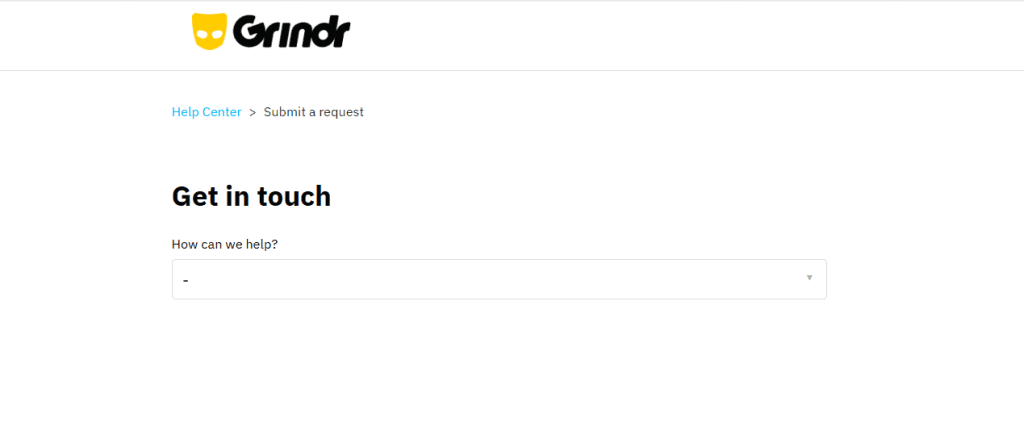
If you’ve tried everything and still can’t sign up, it’s time to reach out to Grindr Support. Provide as many details as possible, including:
- The type of device and operating system you’re using.
- Screenshots of any error messages.
- A list of troubleshooting steps you’ve already tried.
Sometimes, support will confirm that your profile or device has been flagged for spam. In some cases, they have manually fixed such mistakes. It’s not always quick, but it’s sometimes the only way back onto the app.
Is This Error Related to a Grindr Ban?
Not always, but it can be connected.
If you’ve deleted accounts repeatedly or tried creating too many accounts in a short time, Grindr may temporarily block your device or IP to prevent abuse.
If your previous account was banned, trying to sign up again with the same device or number often triggers this error too.
Check your email for any ban notifications from Grindr. If you’re unsure whether you’re banned, try signing up with a new number through a service like DatingZest.

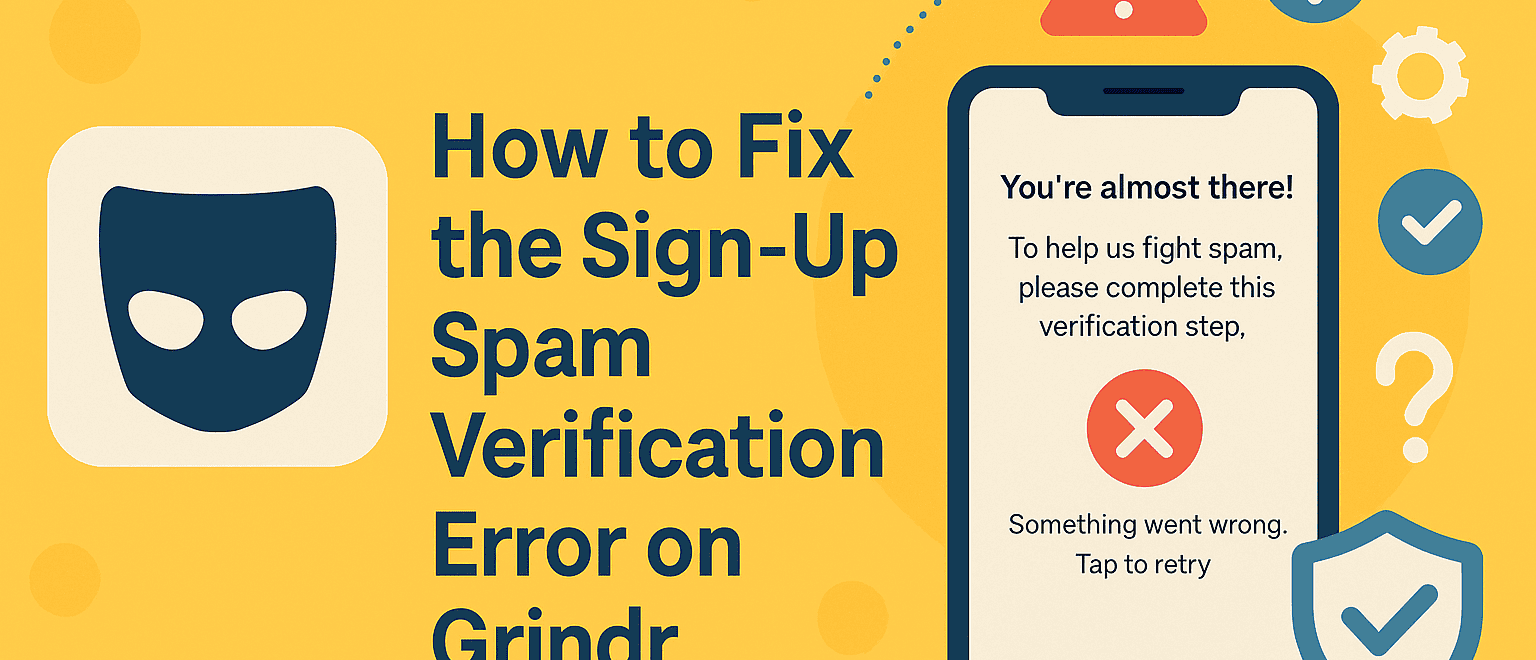
Leave a Reply