When Grindr locks you out, it’s rarely just your account that’s gone. The ban often attaches to your device or network, which is why making a new email or reinstalling doesn’t work.
The solution has two parts: Try the official appeal so you don’t lose your chats, or if that fails, rebuild your Grindr identity so the app can’t link you to the old ban.
Things to Know Before You Start
First, there are different kinds of Grindr bans:
- A suspension (temporary, triggered by reported content or behavior);
- A ban (permanent, server-side, and tied to your device ID or IP address);
- A local block (stored in your app data, can be cleared with a reinstall).
If you see “Your account has been banned” or “Something went wrong, please try again,” and switching your network doesn’t help, it’s a server-side ban.
Before the actual unban steps, you want to manually back up your photos, WhatsApp, and notes because you can’t restore iCloud backups.
Save your Apple ID password, Wi-Fi info, and bank details somewhere, and move banking apps or 2FA codes to another device temporarily.
Basically, to get unbanned from Grindr, remove every old connection: phone number, device ID, IP address, and reused profile details.
1. Reset Your Device the Right Way
This step breaks the device ban by regenerating your UUID (device ID).
On iPhone: Go to Settings → iCloud → Manage Storage → Grindr and delete app data if present. Then, open Settings, go to General, and press on Erase All Content and Settings.
Choose Set Up as New iPhone. Create a new Apple ID with a different email and number. Skip restoring from iCloud, as that can carry over the banned ID.
On Android: Settings → Apps → Grindr → Storage → Clear Data + Clear Cache, then uninstall and restart. If the ban persists, perform a Factory Reset.
Settings → System → Reset Options → Erase All Data (Factory Reset). Set up as new and use a new Google account (you might get re-banned if you don’t). Disable Google Play auto-restore to ensure Grindr installs with clean app data.
Try Secure Folder to confirm if the issue is local – it isolates app data from your device. You can also use Android emulators (BlueStacks, Nox, LDPlayer). Use a new Google account and register with a new email and number.
2. Secure a Fresh Network Before Starting the Process
Grindr lonely retains network-related data, such as internet connection, so before installing the app, you need to find a new internet connection.
You can use mobile data instead of home Wi-Fi if you have never used Grindr on it before. You can also go to a coffee shop and use their Wi-Fi, or anywhere else, as long as the internet connection is fresh.
If needed, use a reliable VPN in a country where Grindr is available. Avoid free VPNs since their shared IPs are often flagged.
⚠️ If you use a VPN, connect only after you’ve created the new account. Using it too early can trigger security blocks or verification errors.
3. Have a Verified Number from DatingZest Ready
DatingZest provides real phone numbers for Grindr verification. The numbers are undetectable by Grindr, making them the perfect choice for bypassing bans.
Before doing anything else, you first need to prepare an SMS-capable from number you’ll use to sign up on Grindr – DatingZest can help you with this.
- ✅ Works globally
- ✅ No ID required
- ✅ Real and verifiable
- ✅ Proven to work for Grindr bans
- ✅ High-quality numbers
4. Sign up on Grindr with Your New Info
Prepare your sign-up tools and details (device, number, email, and network) because you’re signing up next!
Connect to the internet; it has to be different from the one you got banned on.
Once the Grindr app is installed on your reset (or new) device, sign up as a new user with DatingZest, which will then generate your verification code for you shortly after.
Pair it with a newly-made email address – one that doesn’t use your real name, phone number, and other sensitive information.
5. One in, Build a New-Looking Grindr Profile

Avoid reusing photos, bios, or usernames from your old account. Grindr can identify duplicate images through hashing. If you want to reuse a photo, crop or slightly edit it first.
Don’t use the same payment method or social login linked to your banned account. Keep your initial activity short and natural to avoid re-flagging.
Once your new account is active, you can log back into your old Apple ID. Just don’t delete or reinstall Grindr because it is now tied to your new, clean setup.
*Grindr bans devices by tracking UUIDs and IPs. A factory reset and a new Apple/Google ID ensure no banned data is carried over. Download Grindr before restoring any backups.
How to Appeal a Grindr Ban Successfully (Guilty or Not)

Go to Grindr Help Center → Submit a Request → “I want to appeal a ban.”
Keep your message short and polite.
Explain what happened, why you think it was a mistake, and confirm you’ll follow the rules going forward. Appeals are handled by a different reviewer than the one who issued the ban.
If you got banned for a good reason…
It’s best to apologize up front and own up to your mistake, promising self-reflection and change in your behavior moving forward. You know…tug at the heartstrings!
If you got banned for no reason…
Make it known, but respectfully. Tell them you are confused as to what caused the ban, as you’ve made sure to respect the guidelines; ask for clarification in order to avoid making the same mistake again.
In both instances, show your fondness for the app. If you have a subscription, cancel it while waiting so you’re not charged. If the appeal works, you’ll regain access. If not, proceed with the method above.
Common Grindr Ban Issues and Fixes
– “Something went wrong, please try again.”
Usually caused by expired login sessions or rate limits. Wait 30 minutes, then try again using mobile data or a VPN.
– “Phone number used too many times.”
Each number verifies five accounts max. Wait 24 hours or use a different phone number.
– “Registration error” or “Maximum accounts on email.”
Use a new email, or create the account on another device first, then log in on your phone.
– Region unavailable in your region.
Grindr isn’t available everywhere. A VPN helps if you’re in a restricted country, but disable it during troubleshooting.
– New phone, same ban.
If you restore a banned backup or reuse old sign-up details, the new phone will still be banned. Set it up as new and follow the clean setup steps again.
How to Fly Under the Radar of Grindr’s Ban System
To prevent further bans, ensure you read the Grindr guidelines, behave appropriately, and refrain from recycling banned information.
- Avoid posting contact info or links publicly.
- Don’t mass-message or spam.
- Keep public photos within the community guidelines.
- Don’t use third-party apps or mods.
If you think your ban was unfair, appeal once politely and wait for the response. If nothing changes, start over clean – it works for most people who follow every step.
If Grindr continues to reject your setup, try alternatives like Scruff, Jack’d, Hornet, or Taimi: all active, LGBTQ+ friendly, and globally available.

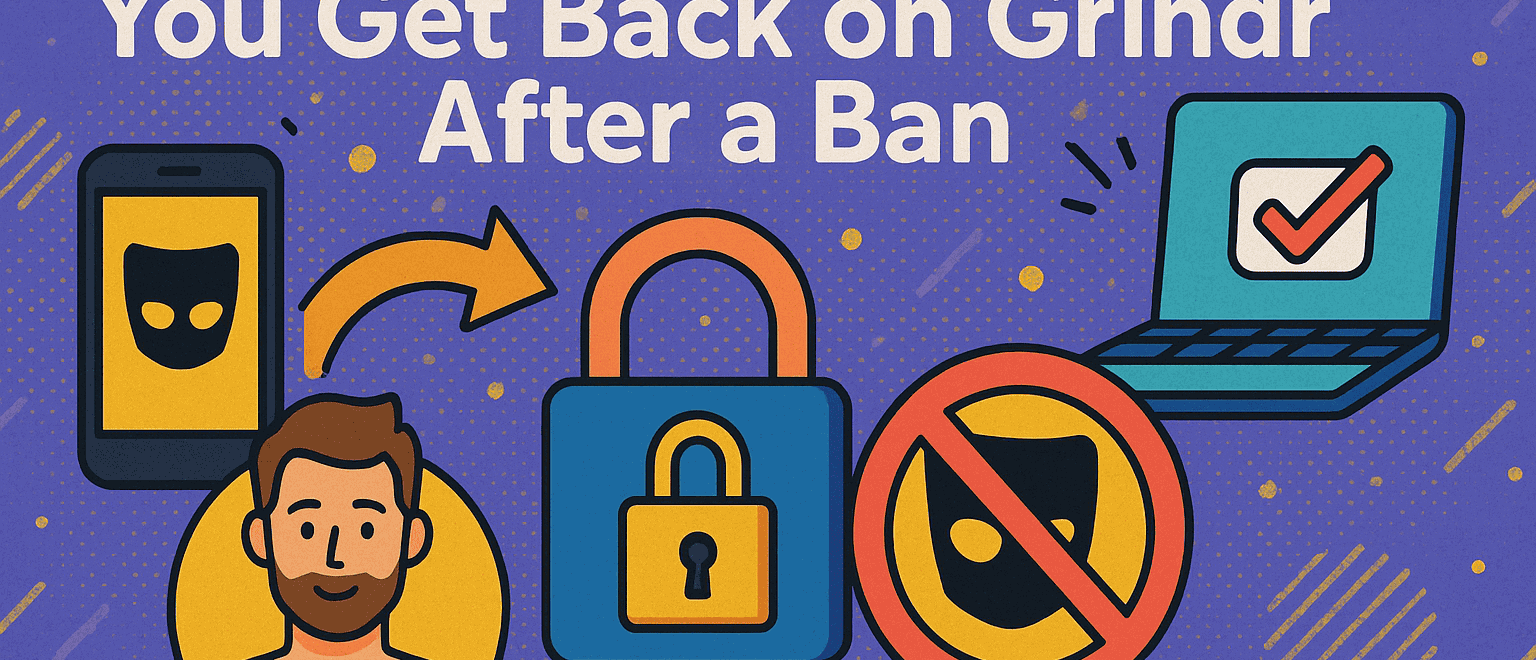
Leave a Reply