It’s a strange feeling to open Tinder, expecting to swipe, and instead seeing: “Recent activity has caused us to lock your account. To continue swiping, please verify your profile photos.”
This isn’t a permanent ban. It’s Tinder’s way of pausing your account until you prove you’re real. But until you fix it, you can’t match, swipe, or send a single message.
Why Did Tinder Lock Your Account?

Tinder locked your account because you looked suspicious. It isn’t randomly picking you for a check. It uses automated systems and user reports to flag profiles it thinks could be fake, unsafe, or breaking the rules.
Here’s what most often triggers the lock:
- No clear personal photos – Profiles with blank images or only landscapes, pets, or objects get flagged. Tinder wants at least one clear face shot to confirm you’re human.
- Mass reports from other users – Too many reports, even unfair ones, can lock your account. This might happen after an inappropriate message or simply bad chemistry.
- Past ban recognition – Tinder tracks device IDs, IP addresses, and even similarities in photos. If your new account looks like your old banned one, they may demand verification or ban you again.
- Unusual profile signals – Odd photos, suspicious bio text, or behavior that doesn’t match Tinder’s “real user” patterns can trigger the lock.
- Suspicious swiping patterns – Rapid-fire swiping right on everything or suddenly going from inactive to extremely active can look bot-like.
In short, Tinder forces verification when it suspects you might not be who you say you are. Sometimes it’s a fair call. Sometimes it’s a false alarm.
Should You Verify Your Tinder Account?
If you’ve never been banned before, verifying is the easiest fix. It proves you’re legitimate, usually unlocks your account within hours or a couple of days, and earns you a blue “Photo Verified” badge.
If you have been banned before, it’s a different story. Verification could connect your new account to the banned one and get you kicked off again. In that case, your safest bet is often a hard reset, starting fresh with:
- A new phone number from a trustworthy source like DatingZest’s Tinderophone that offers anonymous, clean phone numbers you can use to verify your account with.
- A new email address
- A new or factory-reset device
- Different photos from before
If you’re getting an “Oops! Connection error, please try again” during verification, keep trying because Tinder’s system can be glitchy. Close and reopen the app, then try again.
If that doesn’t work, wait and retry later; server issues can be resolved within hours or the next day. If it still fails after multiple attempts, move to support or deletion options.
So, how to unlock your account? There are three main paths forward, depending on your situation.
1. Complete the Photo Verification

One of the ways to unlock your account is to complete the verification process. This is Tinder’s intended solution, and the fastest if you’ve never been banned.
- Tap “Continue” on the verification screen.
- Follow the prompts to take a short selfie video, matching the poses Tinder shows.
- Use good lighting and keep the camera steady.
- Submit and wait. Most verifications are reviewed within 48 hours, though weekends or holidays can stretch it to 3-5 days.
Tip: If you get a connection error, close and reopen Tinder, turn off any VPN, and keep trying until it goes through.
2. Contact Tinder Support
Tinder Support might help you if you’re dealing with technical issues. If verification is broken or you’re stuck on the screen:
- Go to the Tinder Help Center.
- Select “A Tinder feature isn’t working” or “Trouble with account login.”
- Explain clearly: “Hi, my account is locked, and I’m stuck on the profile verification screen. I completed the process, but I still can’t access my profile. Can you help?”
- Submit and wait; replies can be slow, and not every request gets resolved, but it’s worth trying.
3. Delete and Start Fresh Tinder
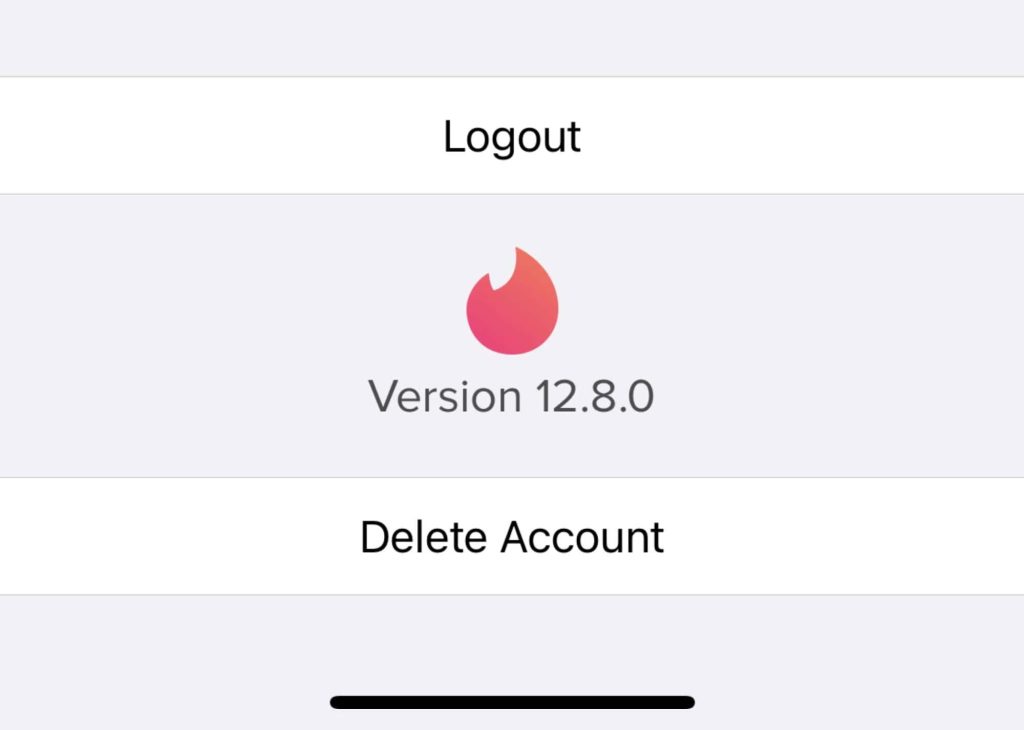
If you’ve been banned before, verification might just lead to another ban. In that case, wiping your account and starting over is often the cleanest route.
Because the lock stops you from accessing settings, you’ll need one of these tricks to delete:
- Quick Settings Tap: Open Tinder, quickly tap the Settings icon before the lock screen loads, scroll down, and delete the account.
- Airplane Mode Method:
- Turn on Airplane Mode to cut off the internet.
- Open Tinder, but without a connection, the lock screen may not load.
- Go to settings and tap “Delete Account”.
- Turn off Airplane Mode to confirm before the lock reappears.
Once deleted, sign up again with brand-new details: a new number (again, DatingZest offers the best solution!), a new email, a different device, and different photos.
Don’t skip any of these steps because getting your account locked means you’re on Tinder’s radar, and seeing how data is retained for 90 days (or more), reusing info will cause recurring errors!
What to Know About the “Tinder Account Locked” Issue
Over the past couple of years, more people have been hit with this lock, sometimes minutes after creating an account, other times after years of normal use.
A few rare cases have seen the lock vanish on its own, usually when the cause was a temporary IP change or VPN use, but most stay until you act. Most common patterns include:
– New accounts are flagged quickly, especially if they match a banned profile.
– Repeat verification requests usually mean your photos or swiping behavior keep triggering the system.
– Most users who verify once and keep their profile “normal” avoid being locked again.
To avoid future locks, once you’re back in, you can lower the odds of a repeat by:
- Using 2–3 clear photos of your face
- Avoiding VPNs or location spoofing while swiping
- Pacing your swipes instead of mass-liking everyone
- Keeping bio text natural and free of spammy links
- Following Tinder’s community guidelines to avoid reports.

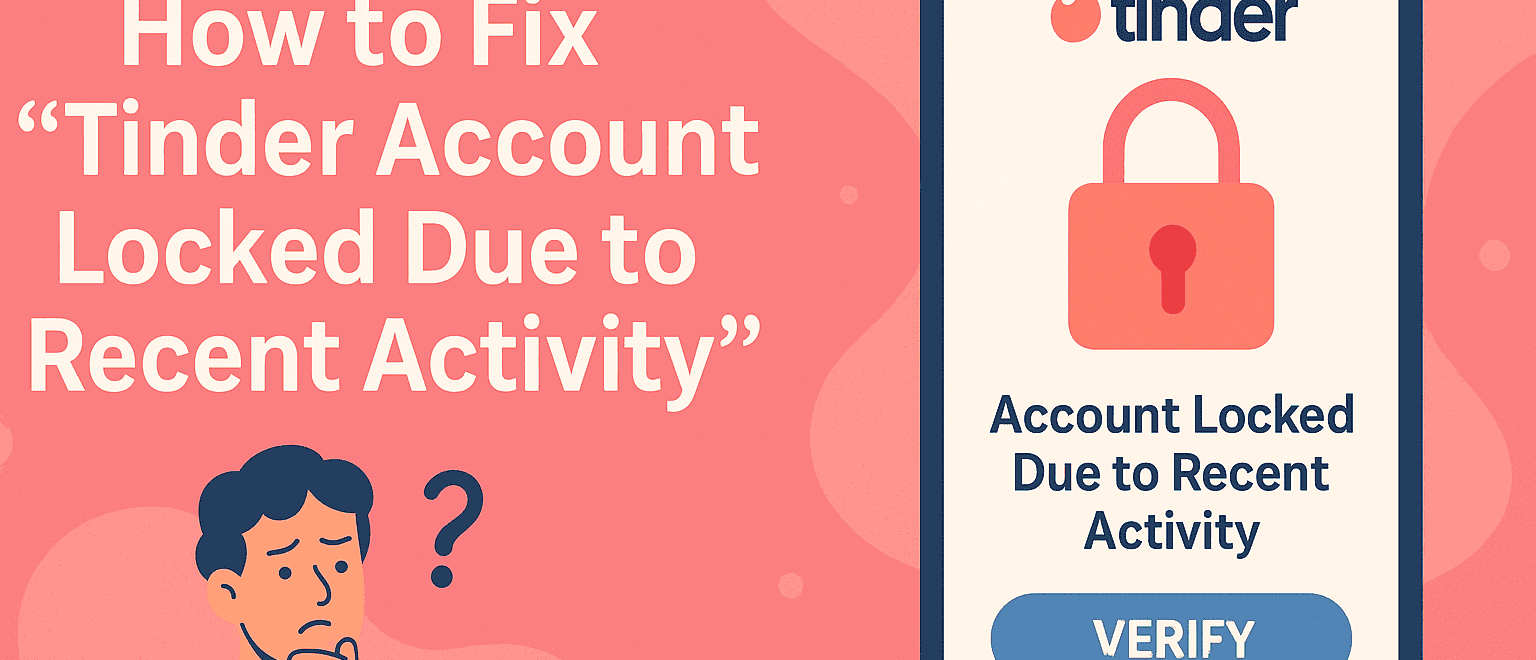
Was lllockefcout don’t know why or how to get back in, please help me