You try to buy a Boost, send a Rose, or upgrade to Preferred, and Hinge simply doesn’t let you. The Billing and Transaction don’t go through. Simple as that.
The fix depends on why it failed. Most problems come either from the app stores and your payment setup, or from your Hinge account itself. Here’s what you can do:
What the Hinge Billing & Transaction Error Means: Possible Causes

Hinge’s “billing” or “transaction” message is general. It pops up when the app can’t complete an in-app purchase because the store blocks the charge, or Hinge has quietly restricted your profile.
Store-side causes are common:
- Outdated/mismatched billing info, or an expired/blocked card;
- Temporary fraud holds after repeated attempts;
- Play Store cache glitches;
- Beta builds that can’t process purchases;
- VPN/private-DNS/ad-blocking that breaks receipt checks;
- On iPhone, Screen Time can also disable in-app purchases;
- Being signed into the wrong store account, or;
- New Google accounts that aren’t allowed to start subscriptions yet.
Account-side causes (on Hinge):
- Hinge shadowbans;
- A broken subscription screen;
- A hidden link to an old/duplicate account tied to the same Apple ID or Google account;
- Reusing a banned info (e.g., phone number or Apple/Google ID)
- Spinning up new accounts repeatedly;
- Using third-party tools;
- Trying to exploit refunds/promos;
- Lots of failed payments or chargebacks.
When this happens, Hinge may block payments, reduce visibility, and break premium features even if basic use still works.
Quick tell: if you still get matches and only the purchase fails, start with store/payment fixes. If you see prices not loading or no new likes for days, focus on the account fixes.
How to Fix the Billing & Transaction Error (on iOS)

Yes, the fixes may vary depending on your OS due to different features and virtual store functions. Let’s start with iPhone – follow these steps:
1. Refresh the app session. Log out of Hinge → force-close → update the app → reboot the iPhone → log back in.
2. Network & blockers. Switch from Wi-Fi to mobile data; turn off VPN, private-DNS, and ad-blockers.
3. Fix payment in Apple settings + card. Settings → [your name] → Payment & Shipping (update card/address, clear alerts). Approve any 3-D Secure/SCA prompts in your banking app; enable online/recurring payments. Fallback: redeem an App Store gift card and pay from balance.
4. Refresh Apple ID & allow IAP. Settings → [your name] → Sign Out, sign in again, open App Store once. Ensure in-app purchases are allowed: Settings → Screen Time → Content & Privacy → iTunes & App Store Purchases → Allow.
5. Use the public build & re-sync. Leave TestFlight/beta; install the App Store version. In Hinge (if visible): Settings → Subscription → Restore Purchases.
6. Account & region conflicts. Align App Store country with your card/location; delete any old Hinge profile tied to this Apple ID or ask Hinge to unlink it. If you’ve retried a lot, wait a few hours and try once.
Billing & Transaction Error: Android Fixes
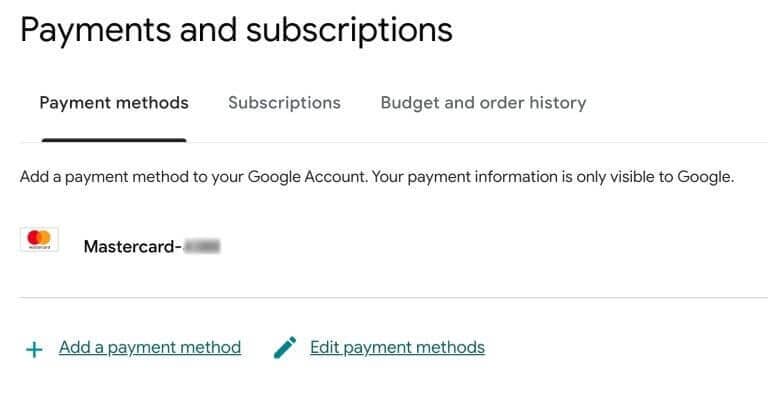
Similarly to iPhone, first try tweaking your app: update it, delete/reinstall, log in and log out. If that doesn’t work, follow the steps below.
1. Refresh the session. Log out of Hinge → Force stop → update → reboot → log back in.
2. Network & blockers. Switch from Wi-Fi to mobile data; disable VPN, private-DNS, and system ad-blockers (e.g., Blokada).
3. Fix payment in Play + card. Play Store → Payments & subscriptions (update card/address or switch to PayPal). Approve 3-D Secure/SCA in your banking app. Fallback: redeem a Google Play gift card and pay from balance.
4. Refresh Google account & billing cache. Play Store → profile → switch to the intended account (or Android Settings → Accounts → remove/re-add Google account). Then Settings → Apps → Google Play Store/Play Services → Storage → Clear cache. Open Play Store once before retrying Hinge.
5. Use the public build & re-sync. Leave Play beta; install the store build. In Hinge (if visible): Settings → Subscription → Restore Purchases.
6. Region/age & account conflicts. Make the Play country and card/location match. Avoid brand-new Google accounts for subs (use an older account or fund with Play balance). Remove old Hinge profiles linked to the Google account. Wait a few hours and try once.
When Is the Hinge Transaction/Billing Error Your Account’s Fault
It’s not always Hinge’s fault for these kinds of errors, especially if there are discrepancies with your account.
Hidden link to a past account: Your Apple ID/Google account is still tied to another Hinge profile, silently blocking new subscriptions. Deleting the old profile or asking Hinge to sever that link often restores purchases.
“Stuck account” bug: Prices never load, the Subscribe button does nothing, and activity is flat.
Shadowban after reuse of identifiers: If you reused any banned identifier, Hinge can detect it and quietly block purchases.
And sorry to break it to you, but the only way is to start fresh with a new Hinge account. That means a brand-new account and other details.
- Phone number: Use a new number that hasn’t been used on Hinge, but avoid free VoIP. DatingZest Phone Numbers are inexpensive (about $9.95), quick to set up, and effective for avoiding recycled-number flags.
- Apple ID or Google account: Create a new one and install Hinge under it. Don’t sign in with an ID that ever touched a previous Hinge account.
- Device: Use a different device if possible. If not, factory-reset and set up as new (don’t restore from backup) before installing Hinge.
- Email & payment method: Use a new email. Avoid reusing a previously flagged card; store gift-card balance is a safe pay route.
- Photos & prompts: Use new or noticeably different photos and answers. Don’t reuse distinctive images or text from a banned profile.
- Sign up and purchase early, then finish the profile: Make the subscription purchase first. Hold off on linking Instagram/Spotify and on selfie verification until the account proves stable.
- Take it easy for a few days: Avoid mass-liking or rapid device switching at the start. For best results, wait 48+ hours before re-registering.
FAQs: Hinge’s Billing and Transaction Errors
– Can’t buy Boosts or Roses?
Add-ons can be flagged as higher risk on new cards, VPNs, or “burner-looking” setups. Switch the payment method (e.g., use PayPal on Google Play or store balance), or make a small purchase first (a single Rose) before a Boost. I
– What about switching phones or platforms?
Subscriptions created on one platform (e.g., Hinge’s direct/Stripe flow on iOS in the US) usually can’t be managed on another (Android/Google Play). Manage it on the original platform or let it lapse and resubscribe where you are.
– Is your account shadowbanned?
Clues include no new likes for days, prices not loading, and every purchase failing after you reused old details. If basic fixes fail, use the clean-start steps.
– When should you contact Hinge?
For technical issues: a broken subscription page, old accounts linked to your Apple/Google ID, or a version-specific bug. Be precise and include device/OS, the error text, time, and screenshots (in-app appeal or hello@hinge.co).
Set expectations. If your account is flagged, support rarely confirms it. You may get a generic response. The clean-start route is faster than waiting.
Apple/Google support is for store billing problems: expired cards, region settings, or fraud holds. If test purchases in other apps also fail, fix it in the store first.

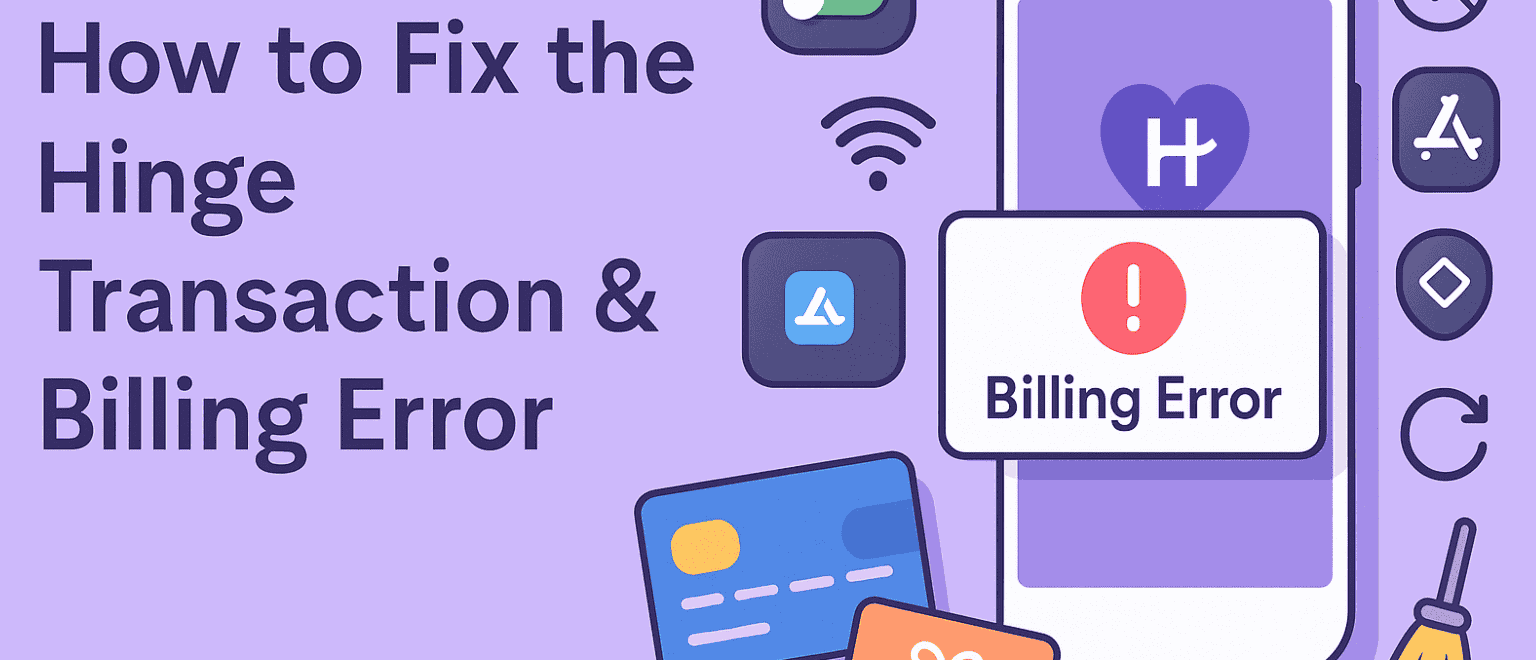
Leave a Reply