Have you suddenly found yourself locked out of Tinder? Every day, thousands of users report login issues: missing verification codes and “Too Many Attempts” errors to full lockouts.
Whether you use Tinder on iPhone, Android, or web, these problems can happen for a mix of technical, regional, or security reasons. The good news? Most of them can be fixed.
How Tinder Phone/Email Login Works

Every Tinder account is tied to a email address, even if you also use Phone number, Google, Apple ID, or Facebook to log in.
When you sign in, Tinder sends an SMS verification code to your phone (or linked email) to confirm your identity.
If something interrupts that process, like an outdated app, a changed number, or a temporary block, you’ll see a “Can’t log in” message.
Note that Tinder’s email field is case-sensitive, and each number or email can only be linked to one account. Trying to reuse the same details for multiple profiles can cause verification loops or direct you back to an old account.
👇 Here’s how to fix Tinder not letting you log into your account:
1. Confirm your Tinder login method
Double-check that you’re using the same number, email, or social login linked to your Tinder account. Remember that even small typos can cause Tinder to reject it.
To log into your Tinder account without a phone number, use another one of your login methods: Google or Facebook.
2. Use Tinder’s “Trouble Logging In?” recovery

From the login screen, select Trouble Logging In and Login with Email. Enter your linked address, and Tinder will email you a secure link to verify. You can then add a new number if your old one no longer works.
3. Reinstall or update the Tinder app
Bugs are often fixed in newer versions. Delete Tinder, restart your phone, and install the latest update. If you’re still stuck, try the Tinder web portal because it usually works when the mobile app doesn’t.
4. Wait if you’ve hit Tinder rate limits
If Tinder tells you “Too many attempts,” leave it at that. Wait 24–48 hours to lift the block. Constant retries just reset the timer.
5. Check your connection
Switch from Wi-Fi to cellular data, or disable VPNs. Some home networks block short-code messages or Tinder’s servers entirely. Using a mobile connection can often bypass that.
6. Appeal your Tinder ban if necessary
If you were banned unfairly, file an appeal via Tinder’s official form. Include your account details and a short explanation.
If Tinder confirms the ban, you’ll need a fresh, secure number from a service like DatingZest, and a new device to start over; reusing the old ones could trigger another ban.
7. Contact Tinder Support
Go to Tinder’s Help Center and choose Trouble with account login. Give your number, email, and a brief description. Tinder doesn’t offer phone support, so submit the form online – and always use the same email tied to your account.
Most Common Reasons You Can’t Log In on Tinder
– You changed or lost your phone number
If you no longer have access to the phone number tied to your Tinder account, the app can’t verify you. This is common after switching carriers or SIM cards.
– The verification code isn’t arriving
Missing codes are one of the most common complaints. They’re caused by: carriers blocking short codes, regional mismatches between your country and IP, or excessive requests in a short time.
– Virtual or VoIP numbers
If you used Google Voice, TextNow, Burner, or any VoIP service to register, Tinder may block SMS verification entirely. Bots use these sources, so they’re restricted. The only real fix is linking a real SIM number.
– “Too Many Attempts” lockout
Entering the wrong code or requesting multiple verifications in a row triggers a cooldown. Tinder’s servers automatically block new attempts for about 24–48 hours. Re-trying too soon restarts the timer.
– App or network glitches
Sometimes the app itself is the culprit: outdated versions, corrupted cache, or weak connections can block the login process.
– Banned accounts
If you see a ban message when logging in, your account (and possibly device) has been flagged. Bans are usually permanent, though you can file an appeal. Appeals older than six months or already reviewed won’t be reconsidered.
– Wrong login method
If you originally signed up using Facebook or Google but later unlinked them, those login methods won’t work anymore.
– Verification or selfie loops
Sometimes users are stuck on a repeating “We need a clearer selfie” screen. While it looks like a login issue, it’s a verification glitch.
How to Update Your Tinder Email or Phone Number
If you’ve changed your SIM or email recently, update your details to prevent future lockouts. It takes less than a minute and can save you from losing access later.
To update your phone number:
- Open Tinder or go to Tinder.com.
- Tap your profile icon → Settings → Account Info → Phone Number.
- Enter your new number, then verify it via SMS.
To update your email:
- Go to Settings → Account Info → Email Address.
- Type your new email and confirm it using the link Tinder sends you.
Tinder only allows one active account per phone number or email, so always keep both up to date. If you delete your Tinder account and try to reuse the same details, verification might fail or redirect to the old one.
What to Do if You Still Can’t Log In on Tinder
If you’ve tried everything on Tinder and still can’t log in, check Downdetector or Reddit to see if Tinder is down globally. Outages are rare but do happen.
If your number is a VoIP or recycled one, use a fresh, real SIM. DatingZest’s phone numbers are non-VoIP and have been designed to bypass Tinder login errors.
If your device is banned, log in via a browser or new (or reset) phone. As a last resort, you can start fresh with a new number and device, as well as photos, email, payment info, etc.

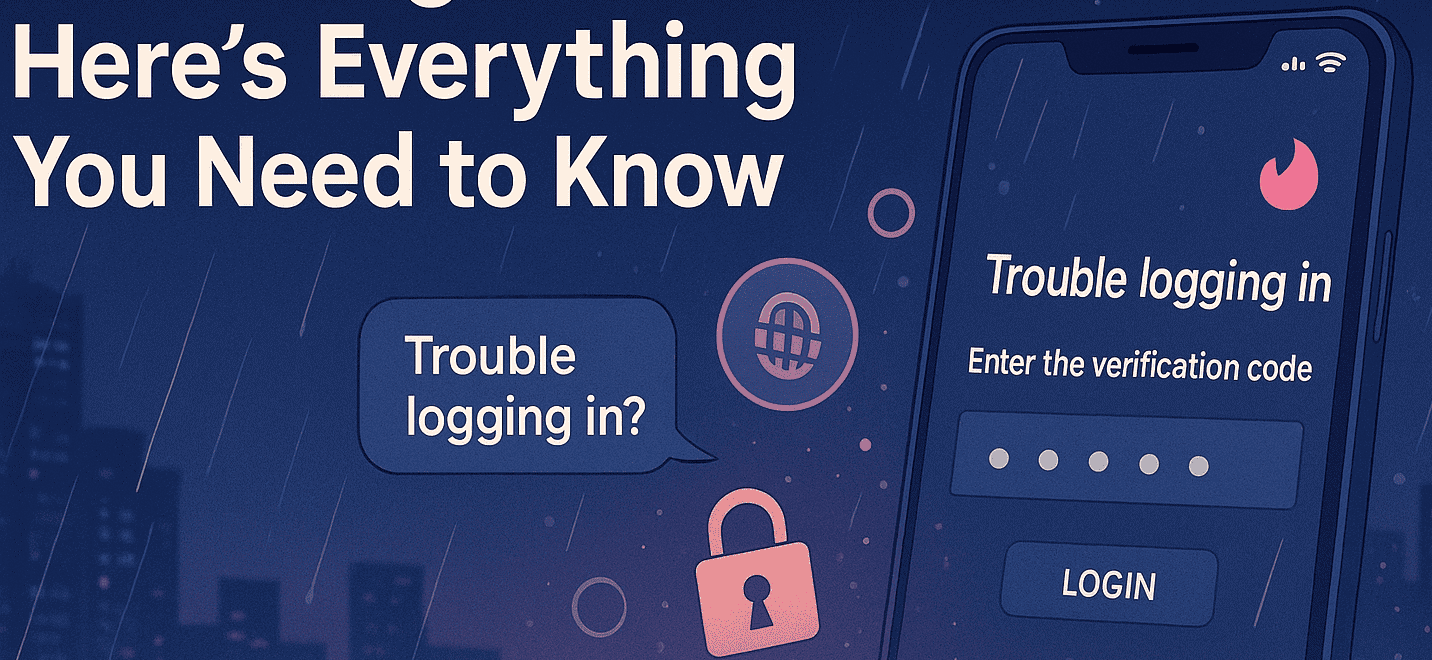
Does this still work now that tinder requires photo verification scans?
Yes, it works and this doesn’t have to do much with photo verification scans? Photo verification scans are mandatory only in Canada.