Tinder keeps suddenly logging out users and showing “Something went wrong,” or code a:86401. The worst part is that they can’t log back in, and some even lose all matches and chats.
DatingZest has done the necessary research! To sign back into your Tinder account, first confirm that everything is in order during the login process. Try these steps in order:
1. Log in the same way you signed up
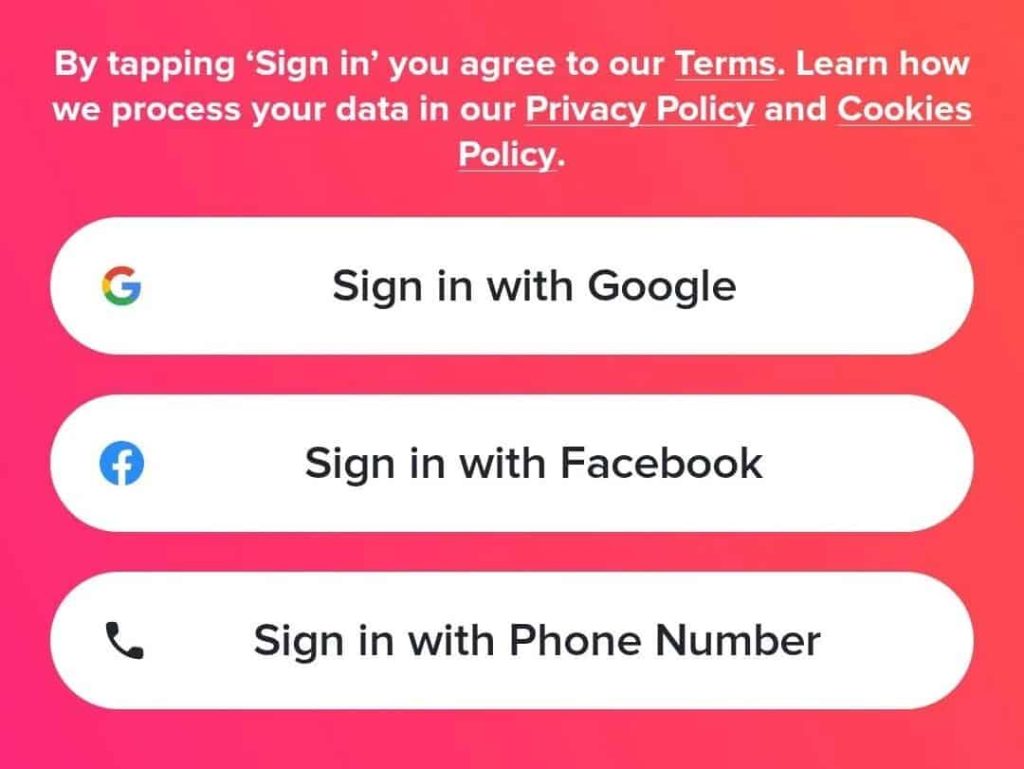
If you logged in on Tinder with Facebook, Google, or Apple, use that same method, be it on phone or PC.
2. Update or reinstall the app
Install the newest version of Tinder. On Android, go to Settings > Apps > Tinder > Storage and tap “Clear Cache.” Then reopen or reinstall.
3. Try another network or Tinder web
If you’re on Wi-Fi, switch to mobile data (or vice versa). Or try logging in from a computer via tinder.com. Sometimes, network restrictions or device sync issues are the only culprits.
4. Wait out Tinder temporary locks
If you’ve hit a:86401 or “too many attempts,” stop trying for 24–48 hours. Repeated logins extend the block.
5. Recover access if you changed numbers

Use tinder.com → Trouble logging in → Login with email to connect your account to a new number (only if you previously added an email). If not, contact Tinder support with your old number and account details.
6. Check for Tinder bans
If you see “Your account has been banned,” your account won’t be recoverable through normal means. You can submit an appeal.
7. Contact Tinder support
If nothing works, go to help.tinder.com → Submit a request. Include your phone number, email, device type, last login date, and a description of the problem. Once you’re back in, immediately verify your phone, email, and photo.
Why Tinder Logs Users Out and Stops Them from Signing In
Tinder logs you out when it can’t verify your session, doesn’t recognize your login, or needs to double-check that you’re legit. This doesn’t necessarily mean your profile or data is gone; your existing account simply cannot be linked.
There are 8 possible reasons why Tinder kicks users out:
1. Wrong login method: If you signed up with Facebook but later try logging in with your phone, Tinder won’t connect the two; it’ll make a new, empty account. As for your number, always include the full international format and no typos.
2. Forced verification: If you haven’t verified your phone or email, or if Tinder detects new activity (different phone, country, or network), it may log you out and force photo or SMS verification.
3. Too many code requests: When you keep requesting new codes, Tinder’s system can lock you out for 24–48 hours. That’s when a:86401 usually appears.
4. Bugs or: Every few months, Tinder experiences mass logouts. During those outages, the login system breaks temporarily. Corrupted cache data, low device storage, or other issues can crash Tinder and force a logout, too
5. Network or number problems: Switching between Wi-Fi and mobile data mid-session, or using VPNs or burner numbers, can confuse Tinder’s system.
6. Account under review or banned: If Tinder flags your account, you might be logged out. If you’re banned, you’ll see a message saying so.
7. Subscription or payment errors: Sometimes, subscribers are logged out when Tinder’s system fails to verify their active plan. Use Restore Purchase after logging back in to reconnect your subscription.
8. Incorrect number format: Always include your country code and use the full international format when logging in.
* This issue isn’t exclusive to Tinder, but other Match Group apps as well. Hinge, for example, also logs people out randomly. They lose matches or have to recreate their accounts. The reasons and fixes are similar!
When Tinder Suddenly Signs You Out Again, Keep in Mind:
Before assuming the worst, check whether Tinder’s servers are down using Downdetector to know if there’s a system-wide outage.
- Don’t delete your Tinder account. If Tinder’s servers are just glitching, deleting it means your matches are gone forever.
- Avoid VoIP or disposable numbers. They’re often flagged and cause verification loops. Use non-VoIP, real phone numbers from legit sources like DatingZest.
- Keep both phone and email verified. That gives Tinder more ways to confirm your identity.
- Link Apple/Gmail/Facebook by going to your Tinder profile settings → Connected Accounts.
- Use “Restore Purchase” if your premium subscription disappears.
- Move conversations off Tinder once they matter – plenty of users lost real connections because they never exchanged another contact method.
Also, if you frequently travel, log in on Wi-Fi before leaving your country to let Tinder adjust to your new region more smoothly.


Leave a Reply